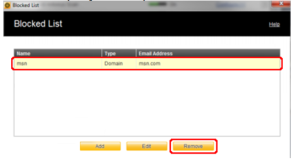Fix Norton Blocking Internet Issue
Fix Norton Blocking Internet Issue
Here in this article, we are going to brief some troubleshooting steps for the problems which may occur after installing or updating Norton Security software, such as Limited Connectivity or Network not being identified errors (wireless or wired), browsers not accessing any web pages, browsers not accessing a specific web page or applications being blocked.
NOTE: Because each of these steps represents a possible solution to this issue, check the Internet connection status after completing each step.
- Because the presence of additional Anti-Virus software can affect the ability to connect to the Internet, uninstall any Anti-Virus software (other than Norton Security) that may be installed.
- Turn off the Norton Internet Security Smart Firewall feature:
- Click the Start button, click All Programs, click Norton Internet Security, and then click Norton Internet Security.
- In the Norton Internet Security window, in the Network section, click Settings.
- In the Settings window, under Network Settings, next to Smart Firewall, turn off the feature by clicking the On
- Click the OK
- If the Internet connection issues are resolved by turning off the Smart Firewall feature, then the configuration of the Smart Firewall is the root cause. Reset the Smart Firewall configuration by performing the following steps:
NOTE: By resetting the Smart Firewall feature, you will remove any custom configurations or settings previously configured, and will automatically create firewall rules for all program requesting network access.
- . In the Norton Internet Security window, in the Network section, click Settings.
- In the Settings window, under Network Settings, next to Smart Firewall, turn the feature back on by clicking the Off
- Under Smart Firewall, next to Advanced Settings, click Configure [+].
- In the Advanced Settings window, next to Firewall Reset click Reset [+].
- At the Settings prompt, click OK.
- Click the OK
- Unblock all Network Traffic:
- In the Norton Internet Security window, in the Network section, click Settings.
- In the Settings window, under Network Settings, next to Smart Firewall, under Smart Firewall, next to Advanced Settings, click Configure [+]
- In the Advanced Settings window, next to Block All Network Traffic click to set is as Unblocked.
Block All Network Traffic Norton- Antivirus-Help.com - Click the OK
- Check to make sure the browser is not being blocked:
- . In the Norton Internet Security window, in the Network section, click Settings.
- In the Settings window, under Network Settings, under Smart Firewall, next to Program Control, click Configure [+].
- In the Program Control window, next to the listing for any Internet browser you may want to use, click the down arrow and then click to it set to Allow, and then click the OK
- If a specific website is being blocked:
- . In the Norton Internet Security window, in the Network section, click Settings.
- In the Settings window, under Network Settings, under Email Protection, next to Blocked List, click Configure [+].
- In the Blocked List window, click to select anything listed that you do not want to be blocked, and then click the Remove
- In the Norton Internet Security window, click the OK
- Check to make sure the Network Proxy Setting is correct:
- . In the Norton Internet Security window, in the Network section, click Settings.
- In the Settings window, under Miscellaneous Settings, next to Network Proxy Settings, click Configure [+].
- In the Network Proxy Settings window, if a Proxy settings are needed, click to place a check next to Automatically detect settings, and then click the OK
- In the Norton Internet Security window, click the OK
- If none of the changes above have fixed the Internet connection issues, then reset all the settings to the default configuration:
- . In the Norton Internet Security window, in the Network section, click Settings.
- In the Settings window, click Default All.
- In the Norton Internet Security window, click the OK
Just Chat with us or call at +1 (800) 910-8694 now and get instant Support For Norton Security.